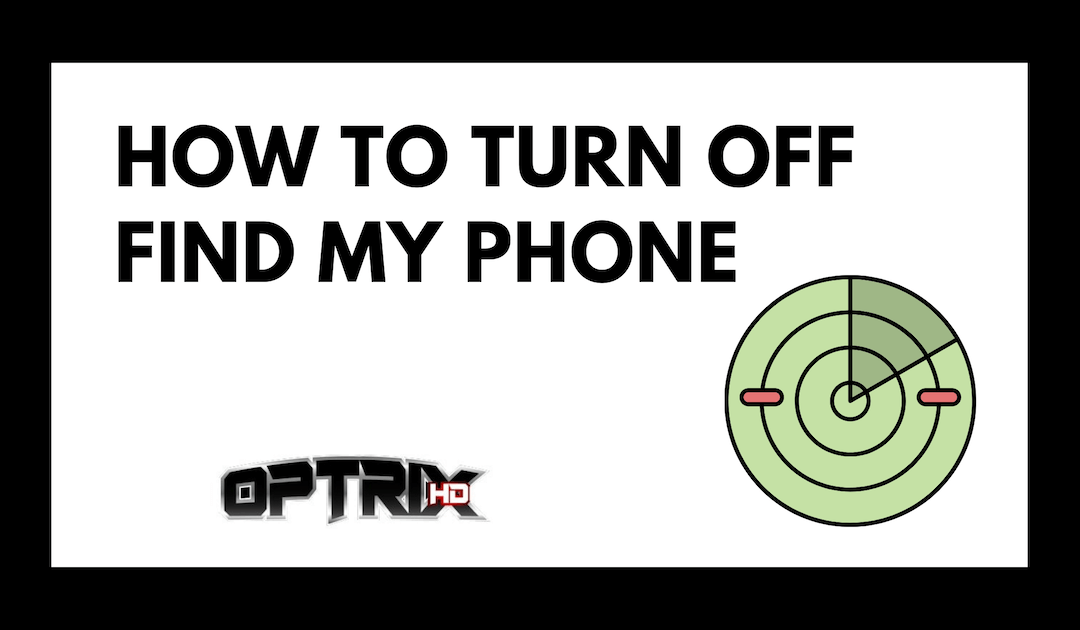Apple’s Find My iPhone feature is one of the most efficient and effective security features of an iPhone. Any Apple user would want this feature to be always turned on.
Apparently, it helps any user locate, lock, and erase the iPhone remotely and prevent thieves from erasing the data once the phone is stolen.
However, there are some cases that this feature needs to be turned off too. This is very apparent to users who want to upgrade their iPhones to a much later model. Or, to users who want to sell their iPhones.
So, if you are planning to sell your iPhone, you need to turn this off. This will enable the new users to manage the iPhone on their own without worrying if the new data will be erased by the previous user.
Also, this allows the new users to have a more personal connection with the phone. And since they are the new owners, they have the right to set up this feature on their own.
Turning Off the Find My iPhone Feature
The process is not complicated at all. It will not take too much time either. But, you will need to ensure a few things first before you can proceed to the exact process.
What You Will Need
How You Will Do It
1. Connect the iPhone to the Wi-Fi
Before you can turn off the Find My iPhone feature, you must connect first the phone to the internet. Also, be sure that the internet is working properly because it may affect the length of the process.
You will know that your phone is connected to the Wi-Fi if you see a Wi-Fi icon on the left-most top portion of the screen. Also, make sure that the icon is not showing an exclamation point, “!”, because it means that the phone has no internet connection.
Accordingly, you may turn on the Wi-Fi of your iPhone by going to the Settings application. Once you tap the gear icon, you will see a Wi-Fi option on the screen. Tap this and make sure that you turn it on.
2. Turn Off Find My iPhone
Once the iPhone has already a stable internet connection, you may proceed to the Settings application again. From there, tap the gear icon and look for the iCloud option from the list.
Tap the iCloud and it will lead you the iCloud screen. On the bottom part of this screen, you will see the option that says Find My iPhone. Tap this and turn it off.
3. Enter Apple ID
Now, the very last thing that you need to is to enter the appropriate or associated Apple ID. Once you turned the feature off, the screen will provide you a pop-up menu that will ask for your Apple ID and its associated password.
This is very important because, without these details, you cannot succeed in turning the said feature off. So, make sure that you input the right Apple ID and password.
Once you’ve typed all the correct information, it will take a matter of seconds (to a few minutes) for the feature to turn itself off as long as the internet connection is working properly.
Ultimately, if you are turning this feature off because you are selling your iPhone, make sure that you backup all of your data as well before restarting or restoring the gadget.
But, if you are just turning this off without any reason, just be sure you know what you are doing primarily.
May this guide on how to turn off “Find My iPhone” be of great help!